Statements
There are two types of statements, non-recurring and recurring.
Non-recurring statements
To generate a statement, click Statement in the left-hand menu or next to an account.

On the statement page, you can change parameters (specify a period, find transactions with a certain amount or number, etc.). In the Search field, you can type a date, part of the company name, or transaction number. After you specify all the necessary details, click Apply to update the statement.

Now that all the needed transactions are in the statement, you can download it, print it, or send it via email.
To download the generated statement:
- Click Export.
- In the drop-down menu, choose a convenient format:
- 1C
- Excel
- Documents
- Statement with documents (PDF)
- Statement with currency documents (PDF)
Please select Statement with documents (PDF) to download the statement for the transactions along with the form numbers under OKUD (All-Russian Management Documentation Classifier) in PDF format.
Please select Statement with currency documents (PDF) to download the statement for the transactions along with the form numbers under OKUD (All-Russian Management Documentation Classifier) and applications for the currency transactions, if any, in PDF format.
To print the statement:
- Click Print.
- In the drop-down menu, choose a convenient option:
- Statement
- Documents
To send the statement to an email:
- Click Send via e-mail.
- In the window that appears:
- Choose a format for the statement.
- Specify the email address.
- Click Send.
If you use the payout service, you may add the session and transaction identifiers to your statement, to do that:
- Click New statement.
- In the window that appears:
- Select an account.
- Select a period.
- Select the statement type — Extended statement.
- Click Show.
If you click a transaction, you will see its details along with the buttons to edit the respective details. You can also make any transaction a recurring payment or print its details.
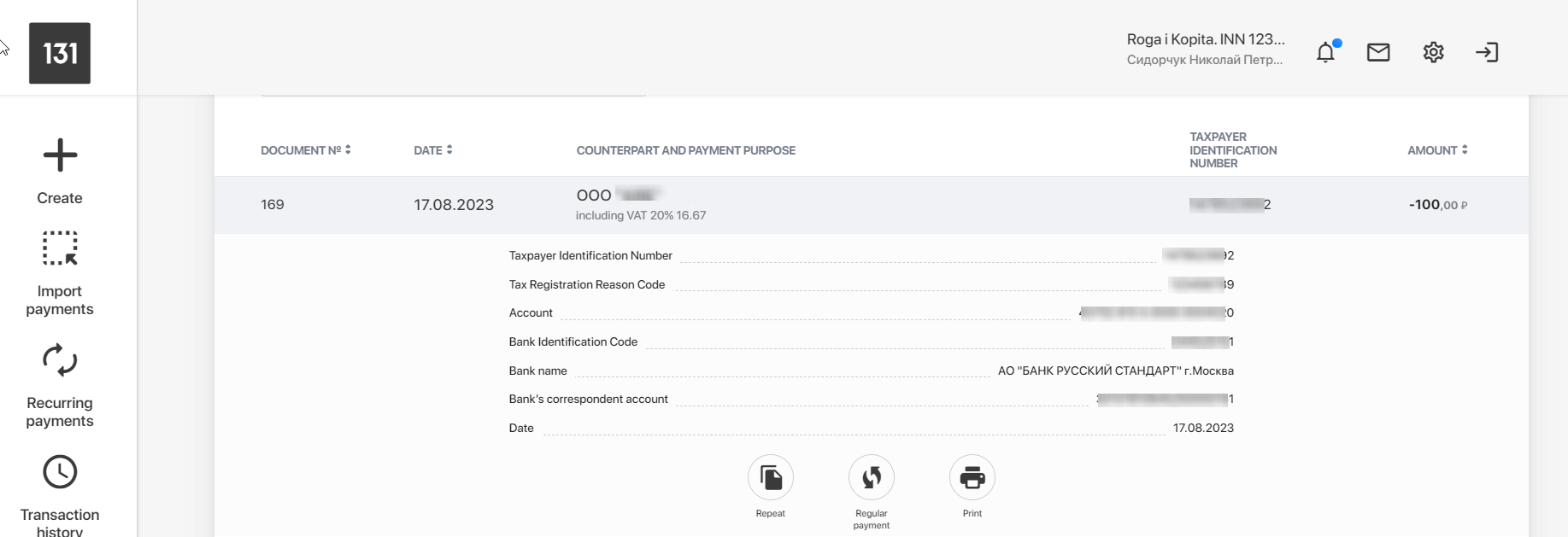
If you need a statement for another account, click New statement in the top right-hand corner.
Recurring statements
To generate a recurring statement, click an account and then click Recurring statement on the right.
The section contains lists of already applied recurring statement applications in the following statuses:
- All
- To sign
- Active
- Canceled
To create a new recurring statement, click Create recurring statement and specify the following settings:
- Account to receive recurring statement.
- How often to receive (weekly, daily, monthly).
- Statement file format (one or more).
- Statement sending time.
- Statement type (brief or extended).
- Email address to receive the statement files.
How often to receive the statement
You can receive a recurring statement daily, weekly, or monthly.
When selecting a weekly statement, you should also specify a day of the week.
A monthly statement is always sent every 1st day of a month.
Statement file format
You can select one or more file formats, i.e.:
- 1C:Enterprise
- Excel
When selecting PDF, you can specify the exact data you need to include into your recurring statement, i.e.:
- Balance
- Total of incoming payments
- Total of outgoing payments
- Statement for the account
Statement sending time
Specify the statement sending time in the following format: HH:MM.
Statement type
If you use the payout service, you may add the session and transaction identifiers to your statement. To do that, select Extended statement.
After completing the form, click Next to proceed to confirm the application with the selected method.