Supporting Documents Statement
Important: You are obliged to provide Supporting Document Statement (SDS) only for contracts put under the Bank's control.
How to provide an SDS
To provide an SDS:
- Go to Currency operations —> SDS.
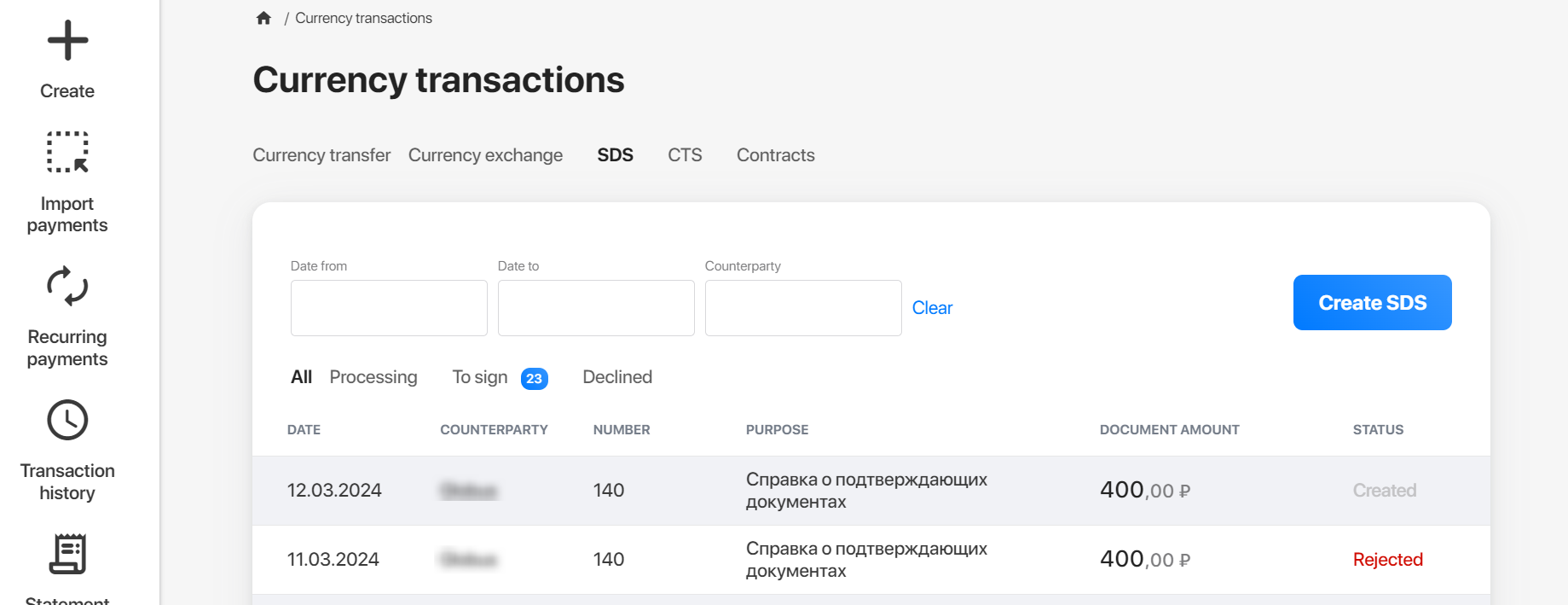
- Click Create SDS.
- Fill out the form:
- Specify the Number and Date of a new document. The default date is the current date, and the number increases by 1.
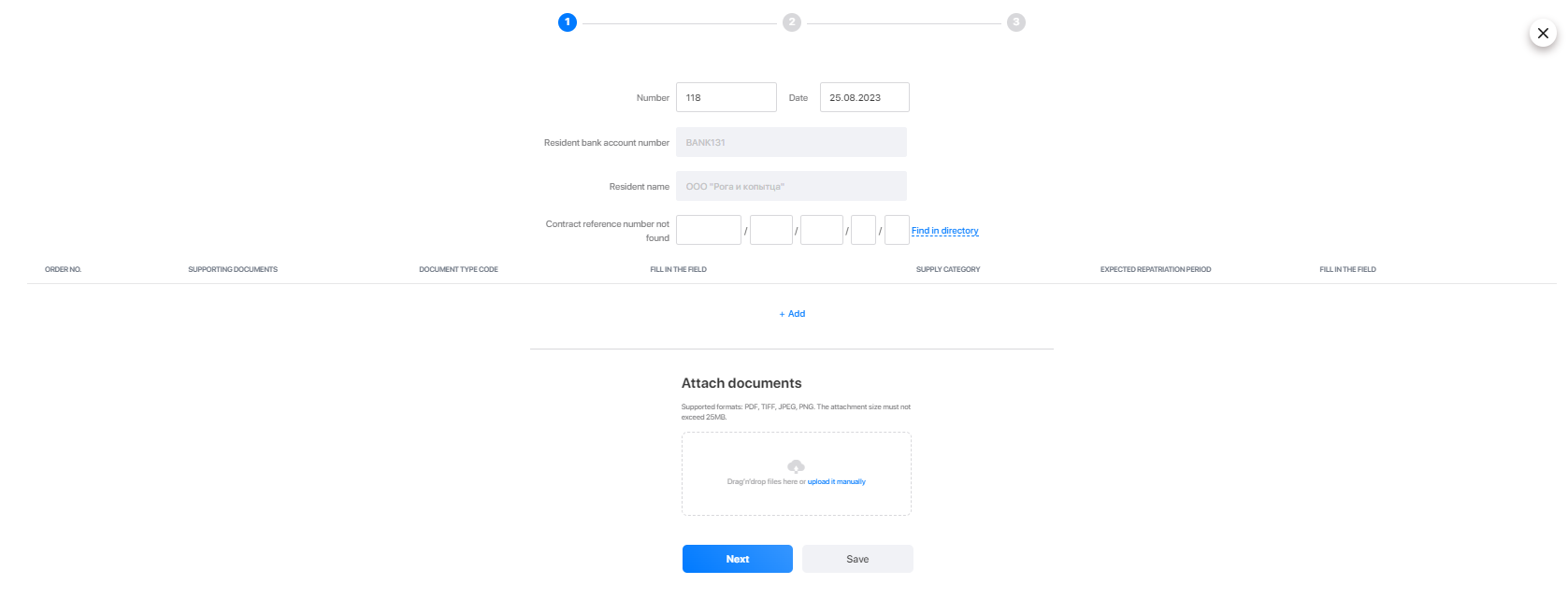
- Click Add.
- Fill out the form and click Save.

- Check the specified details. A code will be sent to your phone number. Enter it and click Confirm. Click Back if you want to edit the details.
- Click Done to finish.
How to see the details of a created SDS
To see the details of a creted SDS, find the required statement.
To do this, use the following filters:
- By date
Specify a time period in the Date from and Date to filter fields to see the statements created within this period. - By counterparty
Start typing the name of a counterparty into the Counterparty filter field to see all the statements involving this counterparty.
Click the required statement to expand its details.

You can perform the following operations:
- Repeat the operation.
- Edit the details (only for statements in the Created status).
- Sign the document (only for statements in the Created status).
- Save as a PDF file.
- Print out.
- Revoke (only for statements in the Sent to the Bank status).
- Delete the record (only for statements in the Created status).