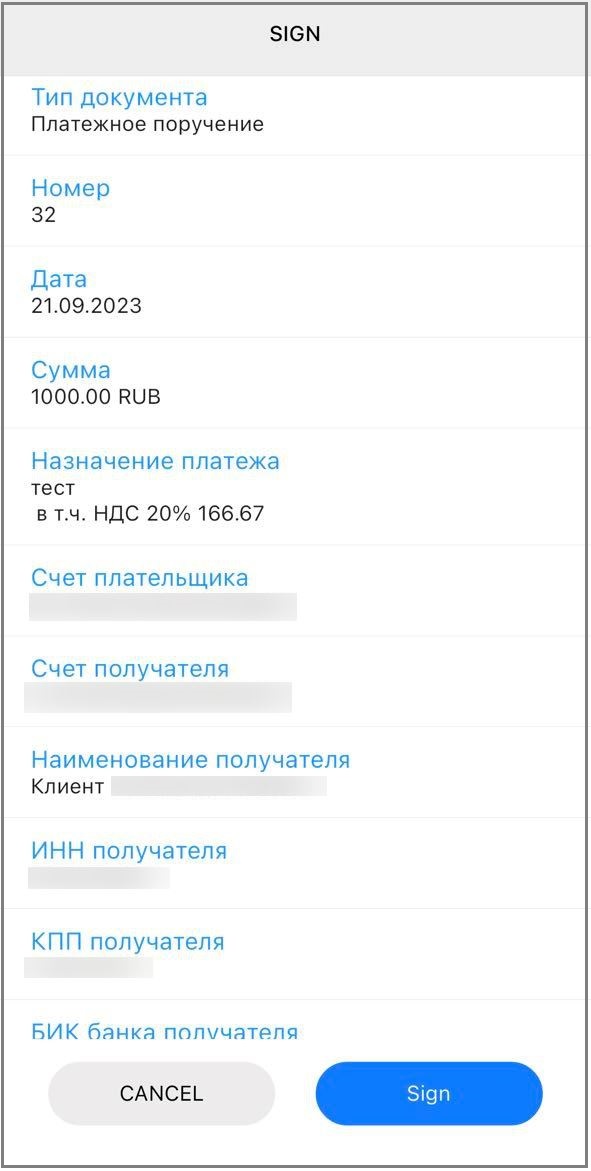Currency transfer
You can send a currency payment from your account if you have enough funds on it.
1. Create a payment
- Go to Currency operations —> Currency transfer.
- In the New application drop-down menu, select the Currency transfer item.
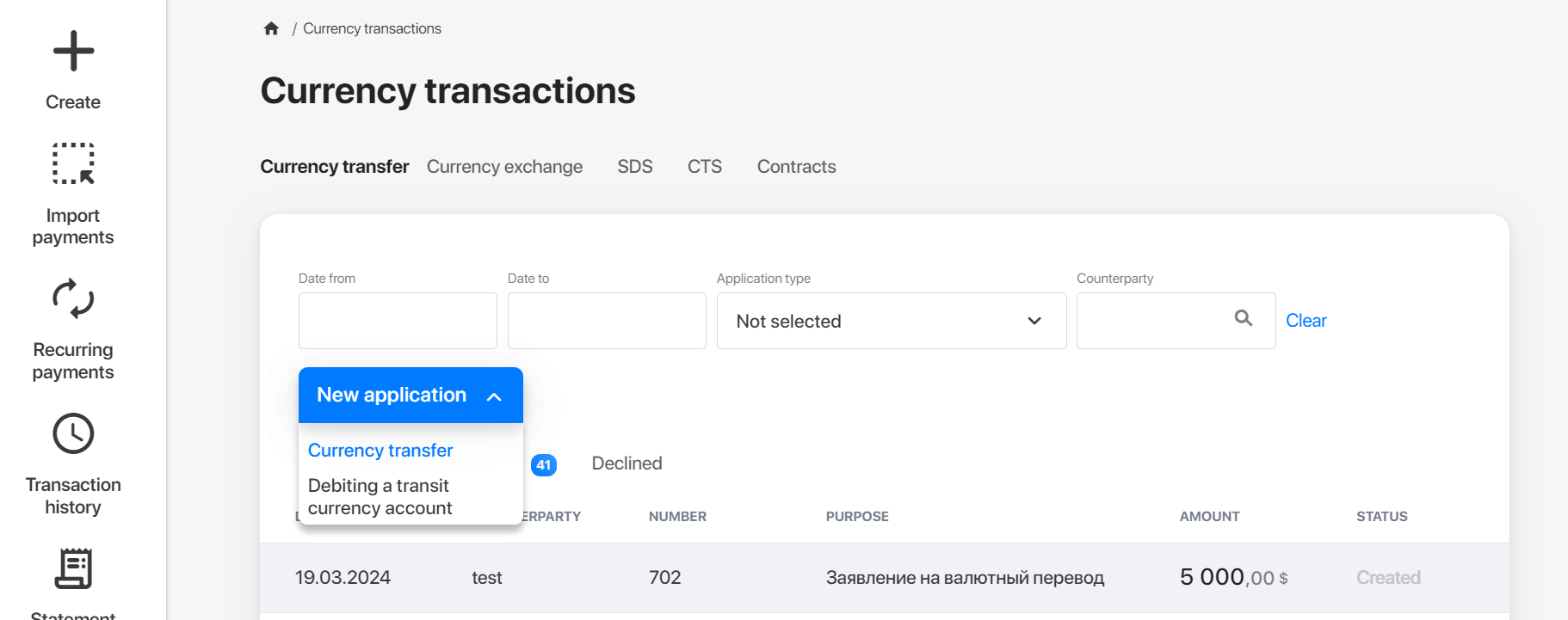
You will see the payment creation form.
2. Fill out the form
Number and Date are specified automatically.
Enter transaction details:
- Value day. The day when you want your payment to be made.
- Currency. Use the directory for easy search.
- Amount.
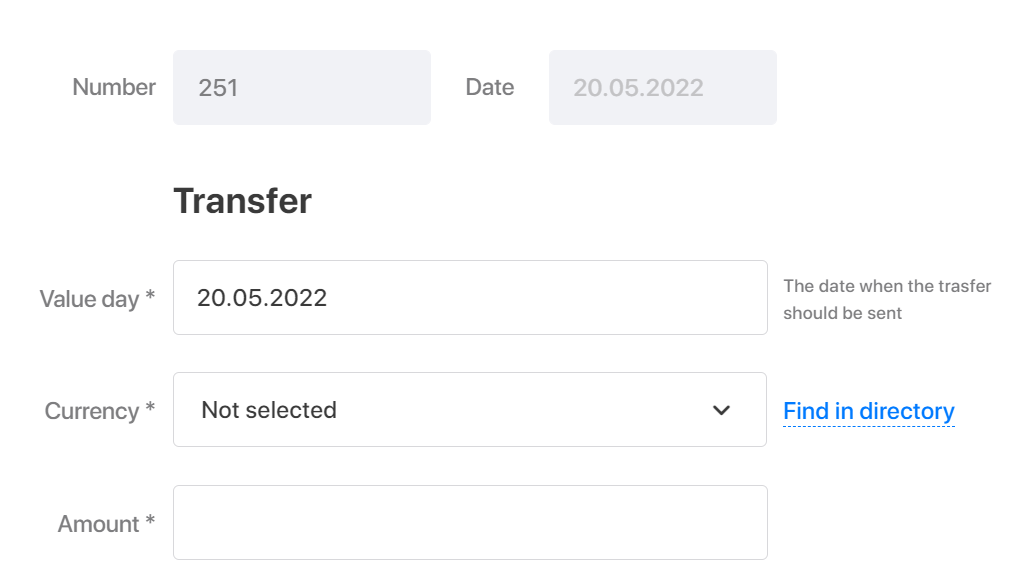
- Specify the sender details:
- Name and INN in Latin letters.
- Address. Country, city, and registration address. Use Latin letters.
- Account from. Select an account from the dropdown list.

- Enter the intermediary bank details if they are present in the recipient details:
- SWIFT. Use the directory for easy search.
- Name. Specified automatically when you enter the bank SWIFT.
- Country and Country code. Specified automatically when you enter the bank SWIFT.

- Enter the recipient's bank details:
- SWIFT. Use the directory for easy search.
- Name. Specified automatically when you enter the bank SWIFT.
- Country and Country code. Specified automatically when you enter the bank SWIFT.

- Enter the recipient details:
- Name. Use Latin letters.
- Country and address. Also specify the city here. Use Latin letters.
- IBAN. Specify if it's mentioned in the recipient's details.
- Account. Specify if it's mentioned in the recipient's details.
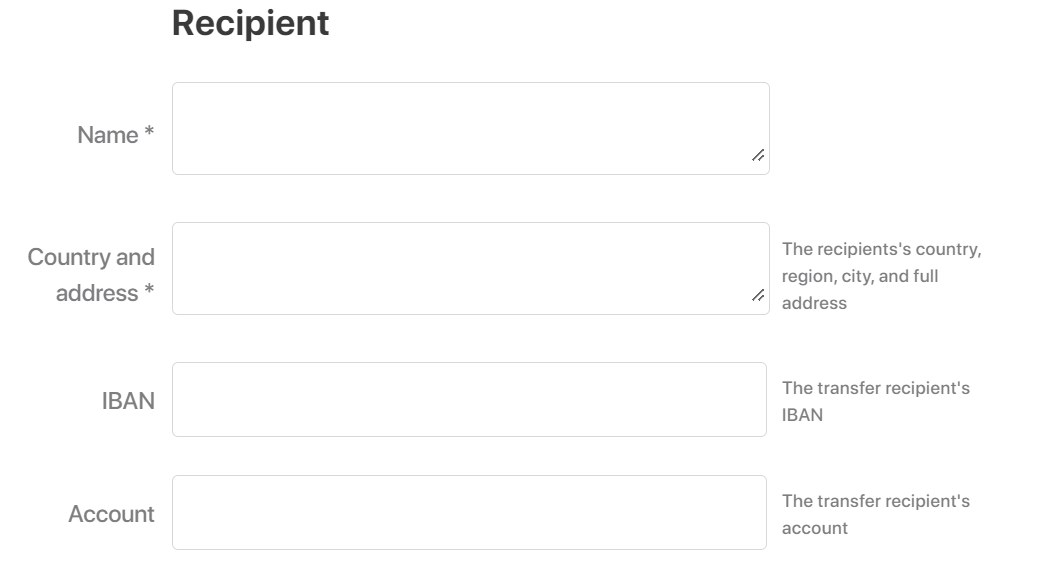
- Specify the payment purpose in English. Use the currency transaction code in the following format: {VO\<currency transaction code>} without indentations or spaces.
Important: If the funds are transferred by a resident to their foreign currency account with another bank, specify the name and INN in the payment purpose.
- Specify the additional details.
Specify the commission information:
Transfer charges. Transaction fee charged by our bank and recipient's bank or intermediary bank. Select one of the following options:
- OUR. The fee is paid by the payer.
- BEN. The fee is paid by the beneficiary.
- SHA. The transfer fees are expected to be shared. One part of the fee will be charged from the payer's account, the other from the recipient's account.
Account for charging fees. Select from the dropdown list.
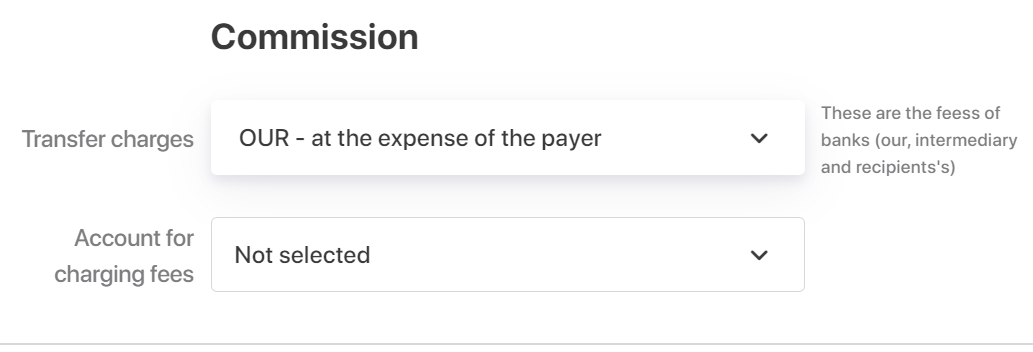
3. Confirm the payment
With a text message
Check the details and the amount. If everything is correct, enter the code that will be sent to the phone number specified in your contact info.

With token
A pop-up window with the transaction details will open. Check the details and click Sign.
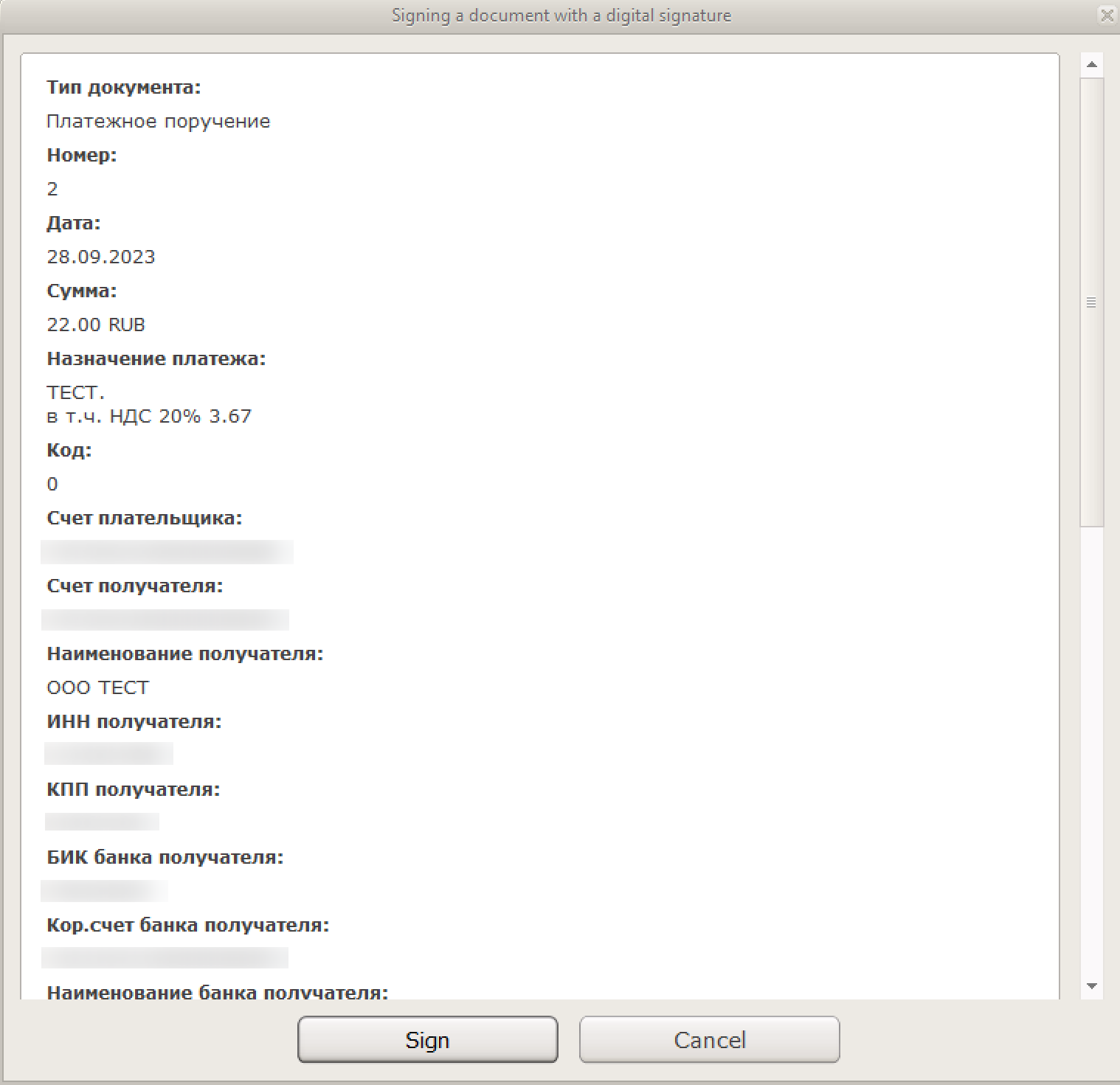
Done! The payment has been sent.
If you want to save the payment as a template, tick the corresponding check box at the bottom of the form. How to work with the templates
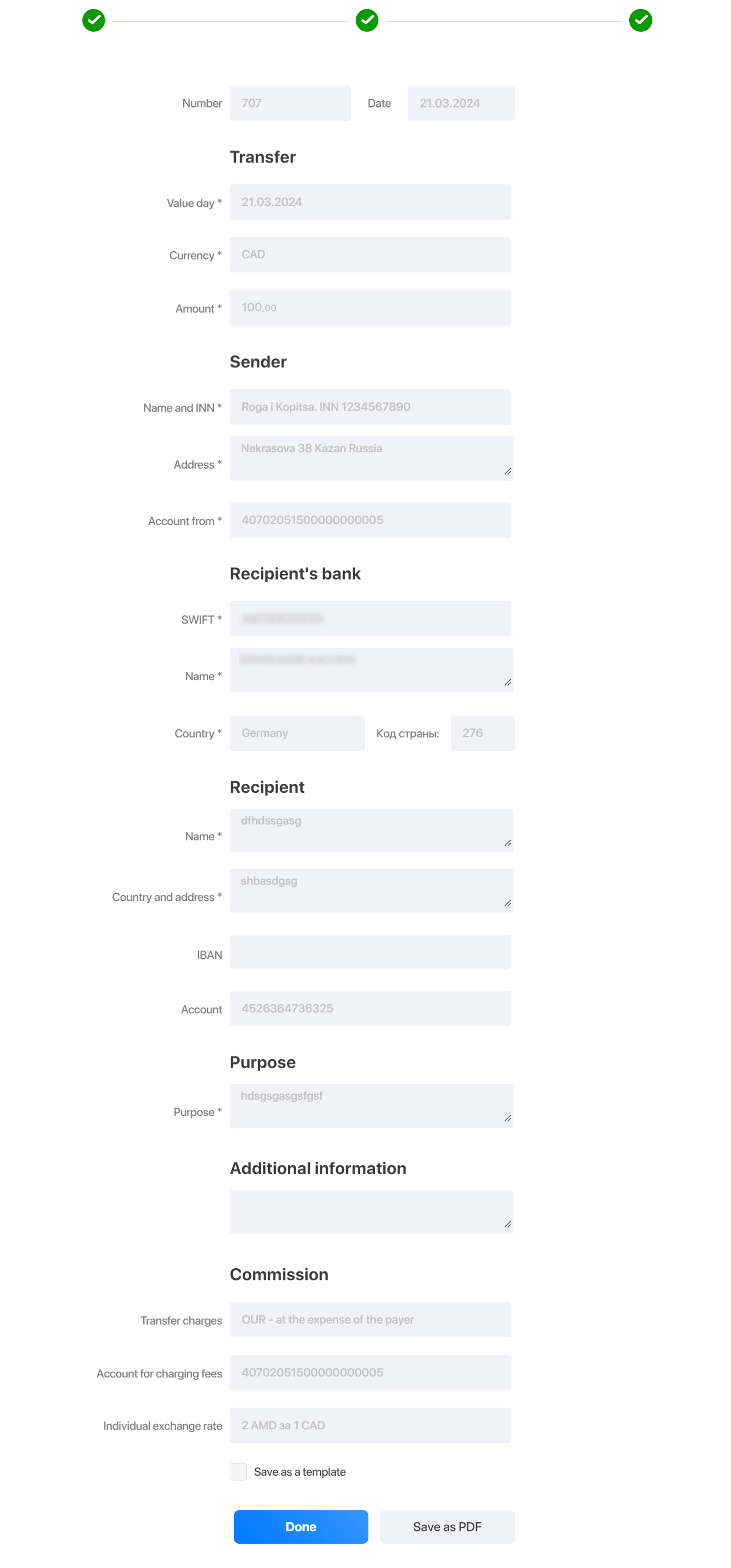
Via mobile signature
You will receive a push notification on your mobile device. Check the details and click Sign.